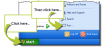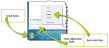Run an R command
When to use this procedure
Follow the steps below when, for example, AIMsi crashes or you receive an error when you log in.
Steps to complete
Prerequisites: Close AIMsi on all workstations, including the server. Do not access AIMsi from any workstation until the following steps are complete.
Complete the following steps from any workstation.
- Right-click on the AIMsi icon on your desktop and click Properties.
- On the window that displays, click the Shortcut tab.
- Highlight the path in the Target box then right-click in the box and click Copy (or use keyboard shortcut Ctrl+C). (see image above)
- Continue with the appropriate Next Steps for your operating system.
- Click the Start button on your desktop then click Run (or use keyboard shortcut Windows logo key + R). The Run window opens.
- Right-click in the Open box then click Paste (or use keyboard shortcut Ctrl+V).
- Type "R" at the end of the file path. Do not use spaces (for example, C:\aimsi\aimsi.exe"R").
- Click OK or press Enter. AIMsi automatically starts after the repair is complete.
- Enter your AIMsi password and log in to AIMsi. Once you have logged in, all other users can resume use of AIMsi on all workstations.
- Click the Start icon on your desktop (or press the Windows logo key on your keyboard).
- Right-click in the Search box then click Paste (or use keyboard shortcut Ctrl+V). (see image above)
- Type "R" at the end of the file path. Do not use spaces (for example, C:\aimsi\aimsi.exe"R").
- Press Enter. AIMsi automatically starts after the repair is complete.
- Enter your AIMsi password and log in to AIMsi. Once you have logged in, all other users can resume use of AIMsi on all workstations.
- From the Metro interface on your desktop, type Run then press Enter. (Alternatively, press Windows logo key + R .) The Run window opens.
Note: If you are not on the Metro interface, click the Start or Windows logo icons then type Run.
- Right-click in the Open box then click Paste (or use keyboard shortcut Ctrl+V).
- Type "R" at the end of the file path. Do not use spaces (for example, C:\aimsi\aimsi.exe"R").
- Click OK or press Enter. AIMsi automatically starts after the repair is complete.
- Enter your AIMsi password and log in to AIMsi. Once you have logged in, all other users can resume use of AIMsi on all workstations.